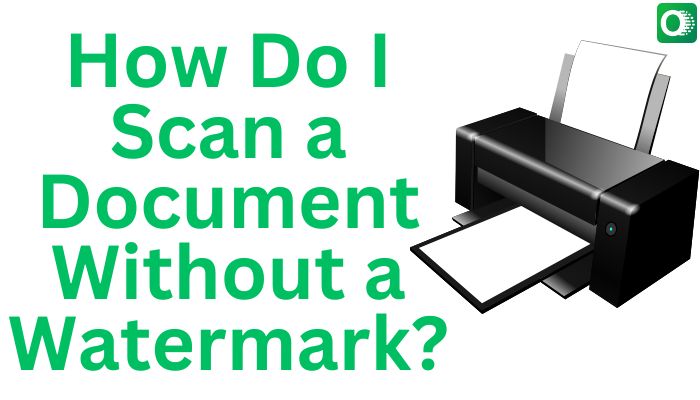Scanning documents is an essential task for personal, academic, or professional purposes. However, dealing with watermarks on scanned documents can be frustrating. If you’re wondering how to scan a document without a watermark, this comprehensive guide will provide detailed insights and practical solutions to achieve your goal. In this blog, we will explore various methods, tools, and techniques to scan a document without leaving a watermark, ensuring your scanned files look clean and professional.
Why Avoid Watermarks on Scanned Documents?
Watermarks can often distract from the content of a scanned document and may not look professional, especially for official purposes. Here are some common reasons you might want to scan a document without a watermark:
- Professional Appearance: Watermarks can reduce the professional quality of a document.
- Readability: A watermark may obscure critical text or images.
- Printing Clarity: Documents with watermarks may print poorly.
- Compliance Requirements: Some organizations require clean documents for submissions.
Now that we understand the importance, let’s dive into the steps and tools to help you scan a document without a watermark.
Tools to Scan a Document Without a Watermark
To scan a document without a watermark, you need to choose the right tools. Here are some popular methods:
1. Using a High-Quality Scanner
A high-quality scanner ensures that your document scans are clear and watermark-free. Some scanners may add watermarks by default if you’re using trial software or settings that embed marks. Here’s what you can do:
- Choose Reliable Scanner Software: Use full versions of software like Adobe Scan, Epson Scan, or VueScan. Avoid free or trial versions that may add watermarks.
- Adjust Settings: Go to the software settings and ensure watermarks are disabled. Look for “Watermark” or “Overlay” options and turn them off.
2. Mobile Scanning Apps
Mobile scanning apps are convenient, but some free apps add watermarks to scanned documents. To avoid this:
- Use apps like Microsoft Office Lens, Adobe Scan, or Google Drive Scanner, which do not add watermarks.
- Avoid apps with limited free versions that insert watermarks unless you upgrade.
3. Editing Watermarks Out
If you have already scanned a document with a watermark, you can remove it using software like:
- Adobe Acrobat Pro: Open the scanned file, select “Edit PDF,” and remove the watermark.
- GIMP or Photoshop: Use photo editing tools to clean the watermark manually.
- Online Tools: Websites like Smallpdf or PDF2Go offer watermark removal services.
4. Optical Character Recognition (OCR) Software
OCR technology converts scanned images into editable text. Using OCR tools ensures that watermarks embedded in image layers are not carried over when converting to text. Some reliable OCR software includes:
- ABBYY FineReader
- Adobe Acrobat Pro
- Microsoft OneNote
Steps to Scan a Document Without a Watermark
Follow these steps to ensure watermark-free document scans:
Step 1: Choose the Right Equipment
- Use a dedicated scanner or a multifunction printer with scanning capabilities.
- Ensure the scanner’s software settings are configured to avoid adding watermarks.
Step 2: Select the Appropriate Scanning Software
- Download reliable software like Epson Scan, Adobe Scan, or VueScan.
- Avoid free or trial versions that explicitly state they add watermarks.
Step 3: Configure Software Settings
- Open the software and navigate to the settings menu.
- Turn off any options related to watermarks, overlays, or annotations.
- Choose high-resolution settings for better scan quality.
Step 4: Use Mobile Apps Carefully
- Opt for apps like Google Drive Scanner or Microsoft Office Lens.
- Check the settings to ensure watermarking options are disabled.
Step 5: Remove Existing Watermarks
- If you’ve already scanned a document with a watermark, use editing software to remove it.
- Utilize tools like Adobe Acrobat Pro, Smallpdf, or online editors.
Tips to Optimize Your Scanned Documents
- Scan at High Resolution: Use at least 300 DPI (dots per inch) for clarity.
- Save in Editable Formats: Save your document in formats like PDF or Word for easy editing.
- Use Proper Lighting: Ensure your document is well-lit and placed flat for mobile scans.
- Test Before Finalizing: Perform a test scan to check for unwanted marks.
SEO Benefits of Scanning Documents Without a Watermark
For businesses and professionals, sharing watermark-free scanned documents online can boost SEO. Clean, professional documents improve user engagement, making them more likely to be shared or referenced. This contributes to better search rankings and increased visibility.
Frequently Asked Questions (FAQs)
1. Can I scan a document without a watermark for free?
Yes, you can use free tools like Microsoft Office Lens or Google Drive Scanner. Avoid free versions of apps that add watermarks.
2. How do I remove a watermark from an existing scanned document?
Use software like Adobe Acrobat Pro or online tools such as Smallpdf to edit and remove watermarks.
3. What’s the best scanner for watermark-free scanning?
Epson and Canon scanners are reliable and offer excellent software without watermarking features.
4. Are mobile scanning apps as effective as dedicated scanners?
While mobile apps can be convenient, dedicated scanners often produce higher-quality scans. Ensure your app settings are optimized for watermark-free results.
5. How can OCR software help with watermarked scans?
OCR software extracts text from images, bypassing watermarks embedded in the scanned document’s image layer.
Conclusion
Scanning a document without a watermark is achievable with the right tools and techniques. By choosing reliable software, configuring settings, and utilizing editing tools, you can ensure your scanned documents are clean and professional. Whether for personal, academic, or business purposes, watermark-free scans enhance document quality and readability, leaving a lasting impression. Follow this guide to master the art of scanning documents without a watermark and achieve impeccable results every time. So, are Oken and CamScanner the same? Not quite. Each app brings unique strengths to the table, ensuring there’s a suitable option for every user. Have questions or need assistance? Visit our Contact Us we’re here to help